For 99% of our members, our videos will play perfectly on desktop, Ipad, and mobile phones (both Android and Iphone).
We have invested in a state of the art video platform (Amazon Cloudfront) to stream videos to over 50 servers all over the world.
Our video players use the standard HTML5 video players (we no longer use the outdated Flash or Flash video players) which should play flawlessly on any platform.
In the rare case that you are having an issue with a video freezing, blurring, stopping, jerking, or syncing issues, the issue could be a simple fix.
1. Server Lapse
If your playback has been normal up to now and the issue just started, this could point to a server lapse from Amazon. Simply refresh the page and the video should correct itself.
Rarely, a server lapse may last a minute or two. Give it about 60 seconds and reload your browser page again.... see if the videos will play.
2. Your Internet Speed
If your download speed is under 10mbps AND you are having playback issues, then you need to contact your ISP (Internet Provider) and ask them to increase your download speed.
3. Your Browser
Sometimes, an outdated browser can cause the issue. Switch to another browser and see if the video plays. If the video plays, that means your orginal browser probably needs an update.
4. Page Has Many Videos
(This one is our fault) Sometimes, we put a lot of videos on one page and that can cause an issue with your browser loading that page. Try letting the page load for a full 30 seconds before trying to start the first video. Once the page fully loads, press play and see if the video plays fully. If it still doesn't, please let our support team know.
5. Chrome Browse Hardware Acceleration.
If this is turned on while using Google Chrome try:
1)---go to Chrome settings
2)---scroll down to bottom and hit 'advanced'
3)---scroll down to 'System'
4)---turn off 'Use hardware acceleration when available"
5)---restart Chrome
6. Chrome Browser Extensions
Sometimes some browser extensions (ex. Bitdefender) interfere with Vimeo (the video player that our website uses). To view the videos, please try disabling all browser extensions in Chrome.
Here are some instructions:
- At the top right of Chrome, click More > More tools > Extensions.
- Toggle all active extensions off
- Restart Chrome
- Then viewing the videos.
If none of this helps, please send us an email.